My Essentials For A New Laptop
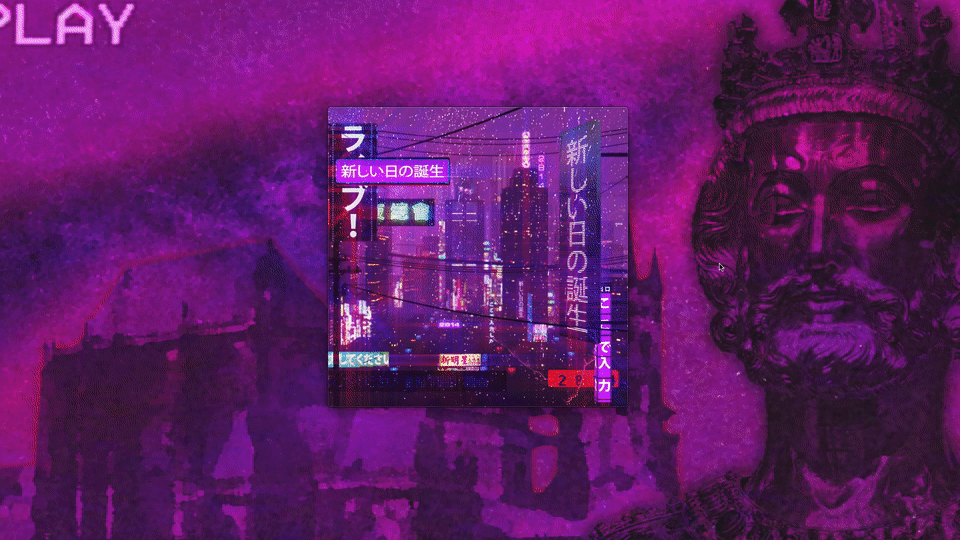 What you’re seeing here:
What you’re seeing here:
- Music window(vaporwave artist called 2814 check it out) is “floating”: not affected by tiling window manager
- Enter a command
twwith Alfred to create a new window of iTerm2 - Enter a command
nswith Alfred to create a new window of Safari - Open up my vim configuration
- Use Contexts with Command+Tab to switch to the music window
- “Unfloat” the window
- Use a key command to temporarily fullscreen the safari window
I’m going to organize this list in “tier list” format. Stuff I use every day and I think is absolutely essential will be near the top, while more niche things will gather near the bottom.
I’ll likely be continuously updating these posts as I use the laptop more and more. I’ve just been adding stuff as I go along to try and mimic my old laptop, but hopefully cut down on some of the bloat that I don’t need.
Tier One: Absolute Essentials
iTerm2
Used For: Everything
 First thing to do on a new mac: install iTerm2. Way better than the default terminal, and I use a terminal for almost everything so this suits my needs perfectly.
First thing to do on a new mac: install iTerm2. Way better than the default terminal, and I use a terminal for almost everything so this suits my needs perfectly.
Theming: I use the OneDark theme for iterm, but you can find many more here
Dropdown Terminal: In iTerm preferences, create a new profile called Dropdown. Then go to the keys section and select “A hotkey opens….”. I have my hotkey as CMD+CTRL Space which is super fast to hit because I remapped my Caps Lock key.
Homebrew
Used For: Installing everything
Second thing to do on a new mac: install homebrew. Just paste this into iTerm:
xcode-select --install
/bin/bash -c "$(curl -fsSL https://raw.githubusercontent.com/Homebrew/install/master/install.sh)"
If you ever need to install an application, odds are you can do it from the command line with homebrew which is my preferred method. For instance, to install Firefox:
brew cask install firefox
The cask part is typically used for stuff that isn’t a CLI. For CLI stuff, you would just use brew install, like for installing python 3:
brew install python3
Oh My Zsh
Allows me to trick out my terminal window. The github is here and it’ll give more info but you can install it by running this on the terminal:
sh -c "$(curl -fsSL https://raw.githubusercontent.com/ohmyzsh/ohmyzsh/master/tools/install.sh)"
I personally use the Spaceship prompt
Alfred
Used For: Launching Apps and scriptable commands
You can download it with homebrew:
brew cask install Alfred
Costs like 15 bucks but it’s worth it
Yabai
Used For: Tiling Window Manager
This is highly keyboard based and requires some configuration. If you want a different window manager look up Magnets.
brew cask install yabai
Check out my dotfiles for this and skhd here.
Karabiner Elements
Used For: Remapping Caps Lock to be more useful
 One of those apps I just completely couldn’t live without, and it doesn’t even do very much for me. There’s a ton of stuff you can do with this, but I only use two complex modifications:
One of those apps I just completely couldn’t live without, and it doesn’t even do very much for me. There’s a ton of stuff you can do with this, but I only use two complex modifications:
- Change caps_lock to control if pressed with other keys, escape if pressed alone
- Change right_command+hjkl to arrow keys
The first one I use almost every five minutes, and it’s one of those things where I feel lost if I don’t have it. It’s especially useful for vim since the escape key and control keys are used all the time but are in really unnatural spots
Note: This one didn’t work with a brew cask install because there were some preferences in system preferences that weren’t showing up. So it’s easier to just download straight off the website.
Contexts
Used For: Command+Tab App switching, Windows style
Price: $10
One thing windows does right is their ctrl+tab app switcher. On MacOS, by default you can only switch between different apps, not specific windows. So if you have, say, 2 iTerm windows open, you’re out of luck if you want to command tab to one of them in particular. It was writing this that made me go and redownload this app because the default was so annoying.
Dark Mode, of course.
CLI’s
Vim(Neovim)
Writing with Vim
Writing with vim is cool, especially spell check.
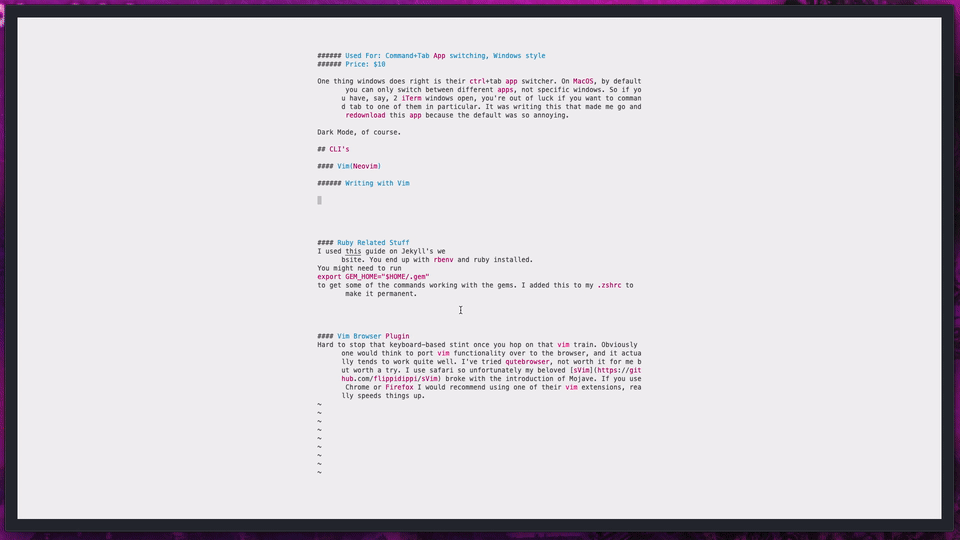
Note:
- the tiling window manager
- the awesome writing vim theme
- using Ctrl-F while typing to immediately correct the last spell check
- using the alfred command
nsto create a new safari tab
Check out my dotfiles here.
Ruby Related Stuff
I used this guide on Jekyll’s website. You end up with rbenv and ruby installed.
You might need to run
export GEM_HOME="$HOME/.gem"
to get some of the commands working with the gems. I added this to my .zshrc to make it permanent.
Vim Browser Plugin
Hard to stop that keyboard-based stint once you hop on that vim train. Obviously one would think to port vim functionality over to the browser, and it actually tends to work quite well. I’ve tried qutebrowser, not worth it for me but worth a try. I use safari so unfortunately my beloved sVim broke with the introduction of Mojave. If you use Chrome or Firefox I would recommend using one of their vim extensions, really speeds things up.